
Projectors have always been very simple devices that were essentially plug-and-play. Over time projectors have begun to evolve; 4K Projectors, DLP Projectors, LED Projectors, and Smart Projectors. With the advancing of technology, Bluetooth has been an essential tool to many people, and with Smart Projectors wireless screen mirroring is possible! This guide will assist you on how you can screen mirror your mobile device to your projector via Bluetooth, regardless if you have an Android device or an Apple device.
Connecting With the Projector’s Onboard Screen Mirroring
Most if not all Smart Projectors these days run off an Android Operating System. Depending on the type of projector you have will determine what apps or settings you will need.

Step 1. Ensure both projector and mobile device are on the same exact wifi network.

Step 2. After connecting both devices to the same network, you will want to turn on Bluetooth on your mobile device.
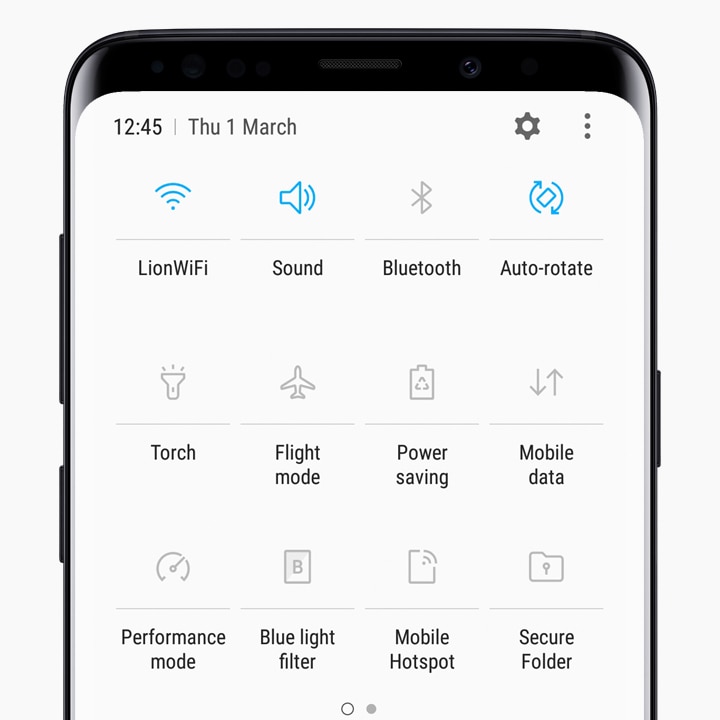
Step 2a. For Android devices, you will see this option in the settings menu of your device
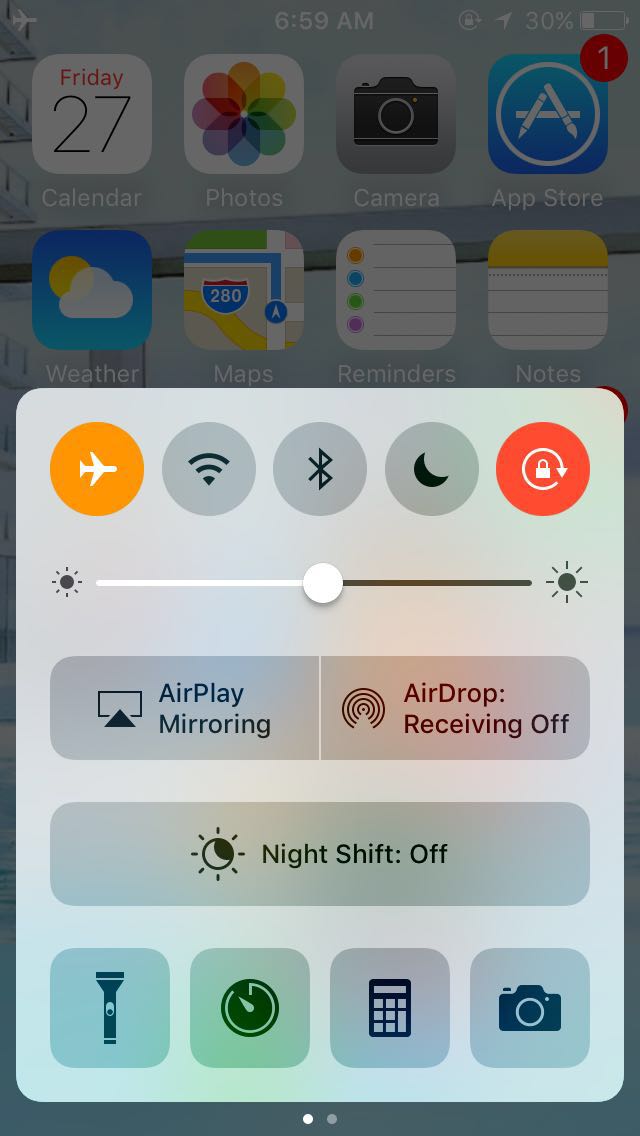
Step 2b. For Apple devices, you can do this under the Bluetooth option in the settings menu as well.
Step 3. After Bluetooth has been enabled on your mobile device, you should now be able to start a search of all other Bluetooth devices in the vicinity where the option for your projector should appear, for Apple devices, you can use the Airplay/Screen Mirroring option to find your projector!
Wireless Screen Mirroring with Non-Smart Projectors
Let’s say you do not have a smart projector, there are definitely workarounds for cases like this! Wireless mirroring dongles are an innovative way for you to be able to mirror wirelessly to your devices!
Google Chrome Cast

The Google Chrome Cast is an HDMI input wireless dongle that allows you to stream and screen mirror with compatible devices!
Apple TV

The Apple TV is Apple’s similar device to allow screen mirroring via Airplay with all Apple devices including Macbooks, Mac Desktops, iPads, and iPhones! Connecting your Apple TV to your projector will take it to another level!
We hope that this helped if you had any issues figuring out how to wireless screen mirror with your smart projector! Comment down below if you have any other questions, till next time!